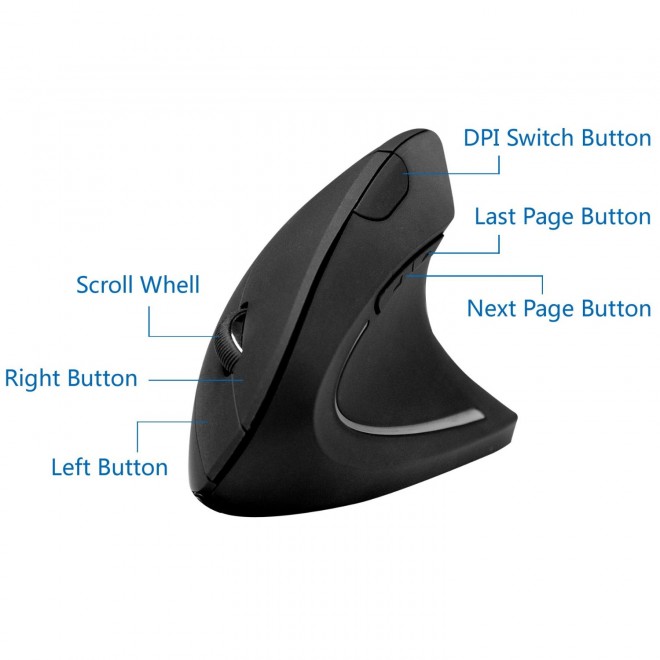Manufacturer: Anker
Manufacturer: Anker
Current Retail Price: $25.99
With the prevalence of computers in modern society, the kind of mouses and keyboards we use every day is becoming increasingly important. Often times, especially if you use a computer to any moderate degree for school or work, you’re spending multiple hours every day interfacing with your computer, so the comfort of your peripherals, desk chair, or environment in general can make the difference between a pleasant and torturous day as well as the difference between health and chronic injuries like carpal tunnel syndrome. Anker is attempting to assuage some of the strain related to working with computers with their new vertical mouse. While not a brand new idea, Anker’s vertical mice are more widely available than their predecessors, and most importantly less than half of the average price of their competitors at $25.99. Was the Anker 2.4G Wireless Vertical Ergonomic Optical Mouse able to change our perspective on mouse alignment or did it leave us with a case of vertigo? Read on to find out.
Wireless mice these days are all generally limited by the fact that they want to support as many computers as possible, so they end up opting for a proprietary USB “nano receiver” instead of bluetooth support and the Anker Wireless Vertical Mouse is no exception. While the nano receivers really don’t take up much room, they do still use up a precious USB port and with both a Logitech wireless keyboard and the Anker Wireless Vertical Mouse attached to my work Macbook each with their own nano receiver, my USB real estate has rapidly depleted forcing me to use a USB hub lest I wish to plug in a USB hard drive or other device. If these devices could just “man-up” in general and support bluetooth there would be a good deal less frustration regarding USB space and the overabundance of nano receivers. For computers that don’t have build-in bluetooth support, there are bluetooth nano receivers that enable such support and would thereby immediately render all other nano connectivity receivers useless for a dollar or less.
Aside from the addition of yet another nano receiver to my growing collection the next thing I noticed is that the Wireless Vertical Mouse (WVM) feels much different to told than a regular mouse. I initially thought that the mouse didn’t have enough friction in its grip as I was squeezing it too hard, making it constantly slip out of a comfortable grip. After using it for about two days for all of my regular computer tasks, though, I began to like it more and more. While I still hold the belief that the thumb area could be indented more to provide the user with a firmer grip, my general effectiveness with the mouse after a little better than a week is more or less equal to that of a normal mouse.
Since you don’t have the normal amount of weight from your hand/arm pushing down on the mouse the nature of your grip on the Anker WVM has to change fundamentally from what you’re used to with normal mouses. Instead of resting the majority of your arm’s weight on the mouse itself, you rest most of it on the table and then just lightly grip the mouse with your fingers. The three DPI modes (800/1200/1600) ? selectable through a button located on the ridge between the thumb and the index finger that is impossible to push accidentally (but therefore not the absolute easiest to reach comfortably), allow you to deal with the mouse’s mildly limited range of motion when compared to traditional computer mice quite nicely. With one of the higher DPI modes enabled, I never felt like I was restricted in movement by having the weight of my arm on the table instead of on the mouse, but I did end up using the 1600 DPI level by default to navigate my three monitors (yeah, I know) with ease.
The two additional buttons located above the thumb are about as useful as they are on any other mouse that sports them. By default these buttons perform the usual forward/back actions, but any of the plethora of mouse button customization tools out there can switch them to whatever function you desire. For OS X, I simply used a shareware program called SteerMouse to assign the activation of Mission Control to the Back button.
My one complaint about the mouse is that “more or less equal” in terms of control still isn’t equal and the lightness of the grip required to comfortably operate the WVM comes at the cost of about 5% of your pointing accuracy. This is negligible for the vast majority of users, but if you do things that require finer mouse control like Photoshopping or online/FPS gaming it could make all the difference and possibly outweigh any marginal comfort enhancements afforded by the vertical design.
Structure- and ergonomics-wise the mouse is indeed both solid and comfortable, but as to whether its claim of reducing arm strain by keeping the Radius and Ulna arm bones aligned in a natural way is true remains to be seen. When you think about it, unless you have some kind of strange two-part vertical keyboard, your arms are going to be in the purportedly stressful palms-down position while you’re typing regardless of how they’re aligned when using the mouse. In short, a hardcore HiDPI gaming mouse this is not, but it is both well-made and comfortable and coming in at $26 instead of over $100 it’s definitely your best bet in the world of vertical mice.
![]()
- Uses a nano receiver and a 2.4G wireless signal instead of bluetooth
- Requires a different operating paradigm from regular mice
- Takes a little getting used to, but is second nature after a couple of days
- Well-made, comfortable and ergonomic
- Utility of the vertical design remains to be seen, especially considering the position it avoids is used in typing
- The comfort of your hand position comes at the cost of about 5% of pointing accuracy
- The most affordable vertical mouse by far at $25.99

A review unit of the mouse was provided to us by its manufacturer